Apple announced on June 9 at its Worldwide Developers Conference that the next version of the iPhone’s operating system will be called iOS 26. The tech giant said that update will bring a transparent glass design to icons and menus and much more to your iPhone this fall. But when Apple released iOS 18.2 in December, the company introduced its own emoji generator, called Genmoji, to Apple Intelligence capable iPhones.
Read more: What You Should Know About iOS 26
The Unicode Standard, a universal character encoding standard, is responsible for creating new emoji, and approved emoji are added to all devices once a year. With Genmoji, you don’t have to wait for new emoji to appear on your iPhone each year. You can just create them as you need them.
Read on to learn how to use Genmoji on iPhone to create your own custom emoji. Just note that only iPhones with Apple Intelligence, like the iPhone 15 Pro and Pro Max or a device from the iPhone 16 lineup, can use Genmoji at this time.
How to make custom emoji
1. Open Messages and go into a chat.
2. Tap into your emoji keyboard, which is the smiley in the bottom left corner.
3. In the search bar, type the emoji you want to create, like “raven on a book.”
4. Tap Create New Emoji.
Your iPhone will generate a series of new emoji for you to pick from according to your description that you can swipe through. When you find the one you want, tap Add in the top right corner of your screen and the new emoji will be available to use as an emoji, a tapback or sticker. Now you don’t have to wait for the Unicode Standard to propose, create and bring new emoji to devices.
For more on iOS 18, here’s what you need to know about iOS 18.5 and iOS 18.4. You can also check out our iOS 18 cheat sheet and everything to know about iOS 26.
Watch this: The Small but Mighty Features of iOS 26
04:24